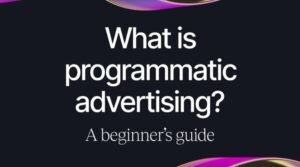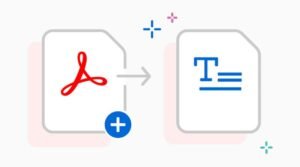10 easy ways to use grep to search files in Linux
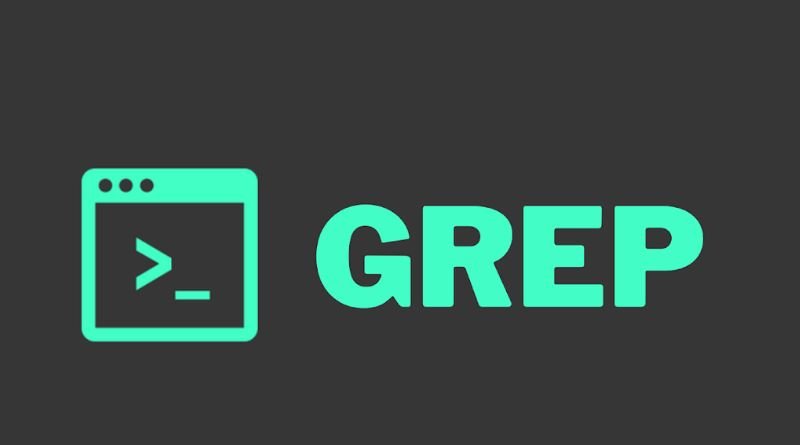
Here’s a simple tip you can use to save yourself time while working in Linux. Using grep, you can perform regular searches of your system and quickly pull up any files that match your search criteria. Most systems already have to grep installed, but if yours doesn’t, you can easily download and install it using the command sudo apt-get install grep. Once it’s installed, here are 10 ways to use grep in Linux.
Command structure:
- The first step is to open a terminal window. You can do this by pressing the Ctrl, Alt, and T keys at the same time.
- Next, you’ll need to change directories to the location of the file or files you want to search. For example, if your file is in the Documents folder, you would type cd Documents (without quotation marks).
- Once you’re in the correct directory, it’s time to run the grep command.
Search all open tabs in Firefox
One of the great things about grep is that it can be used to search through multiple files at once. This can be especially useful when you’re trying to find a specific piece of information among a bunch of different tabs open in your web browser. Here’s how In Terminal, type grep -i ‘phrase’ *.html
This will cause grep to search for the phrase within all HTML files and list the results accordingly. Notice that we added -i after grep, which tells grep to ignore case sensitivity. If you wanted to make sure each file only had one result per line, add -l 1. For more on using grep for this purpose, check out our blog post from last week!
Search for an IP address
Grep is a powerful tool for searching through files, and it’s particularly handy for searching through log files or other text-based data. To search for an IP address in a file, you can use the -i option to ignore the case and the -n option to print the line number of each match. For example, this command will search for all occurrences of 192.168 in a file called log.txt
Find a word in a file
If you’re looking for a specific word or phrase in a file, the grep command is your best friend. Just type grep followed by the word you’re looking for and the file you want to search. For example, if I wanted to find all instances of the eagle in my current directory (the folder I’m currently working from), I would type:
grep eagle .*
This will return any instance of eagle from any file in my current directory.
Find All Occurrences of a Word
One of the most basic things you can do with grep is to find all occurrences of a word in a file. This is done by passing the -w flag, which tells grep to match only whole words and not partial words. For example, if you wanted to find all occurrences of the word cat in a file, you would run grep -w cat filename.txt. You should see a list of lines containing the word cat appear on your screen.
Quickly View All Usernames from /etc/passwd
The /etc/passwd file is a critical file on any Linux system. It stores essential information about user accounts, including usernames, passwords, and user ID (UID). This file is readable by anyone, so it’s important to understand how to grep through it. Let’s find all usernames from the password file with this command:
grep -n ‘^*’ /etc/passwd
In this example, I’m searching for lines that start with a letter or an underscore (_) followed by one or more lowercase letters, uppercase letters, or numbers. The first line of output will be root followed by the next three lines being daemon adm sync games ftp apache mysql nobody. If you want to change what you’re looking for, then just swap out the text between single quotes like this:
grep ” /etc/passwd
This will return all users whose login names are either lowercase alphabetic characters or capital alphabetic characters. As you can see, using grep is not only very powerful but also quite simple!
Finding regular expressions with grep
Grep is a command-line utility that can search for and find text patterns in files. To use grep, you specify the text pattern you want to find and the name of the file or files you want to search. The simplest way to do this is:
grep something *.txt
This will look through all text files (extension) and see if any contain the word something. If there are more than one txt file specified, then it will print each line containing something on its own line.
Execute a command on matched line(s) only
You can use the -o option with grep which will print only the matched part of the line, rather than the whole line. This is especially useful when you’re searching for something specific and you don’t want to see all the other lines that don’t match.
If you want to invert your search and print all the lines that don’t match your query, you can use the -v option.
You can also use regular expressions with grep to find matches.
Search by File Extension
If you know the file extension you’re looking for, you can use grep to search for it. For example, if you wanted to find all .txt files in a directory, you could use the following command: grep -r .txt /path/to/directory. This would search recursively through the directory and return all results that contain the .txt file extension.
Count matches and exclude matched lines
If you want to know how many matches there are in a file but don’t want to see the matched lines, you can use the -c (count) option. This will print out a count of the matching lines, without printing the lines themselves.