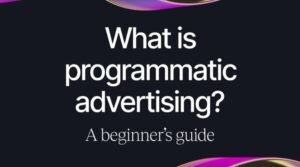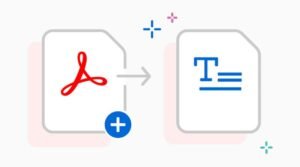Get Started with Microsoft Power BI Desktop – Installation Made Easy!

Want to learn how to get started with Microsoft Power BI Desktop? In this article, we’ll walk you through the process of installing Microsoft Power BI Desktop and preparing your computer to use it correctly! We will also go over the reasons why you would want to download and install this software on your computer in the first place. So, what are you waiting for? Let’s get started!
Downloading Microsoft Power BI Desktop
Microsoft Power BI Desktop is a free desktop application that you can use to access, transform, and visualize your data. To get started, all you need to do is download and install the application. Here’s a quick guide on how to do just that
- Click here to go to the Microsoft Store and search for Power BI.
- On the app page, click Free next to Install. The installation will begin automatically.
- Once the installation has been completed, click Launch next to Microsoft Power BI Desktop. The first time you launch it, it will ask for your credentials so that it can connect with an online service like Office 365 or Azure.
Installing Microsoft Power BI Desktop
Microsoft Power BI Desktop is a free data visualization and business intelligence tool that allows you to see your data in new and innovative ways. To get started, all you need to do is download and install the software. Here’s a quick and easy guide to help you get started with installing Microsoft Power BI Desktop.
1) Head over to the Microsoft Power BI website.
2) On the left-hand side of the page, under Free Trial, click on Start Your Free Trial. Once you click on this link, it will open up a popup window where you can enter your email address.
Connecting your data
If you’re looking to get started with Microsoft Power BI Desktop, the first step is connecting your data. Here’s a quick and easy guide to help you get started -Download Power BI Desktop -Create an Excel workbook or import an existing one -Import data from other sources such as SQL Server or Azure Analysis Services (or both) -Connect to data sources in your organization
Creating reports
Microsoft Power BI Desktop is a free data visualization and business intelligence tool that enables users to create reports and dashboards from various data sources. To get started, simply download and install the software from the Microsoft website. Next, choose whether you want to log in or not when opening the program for the first time (you can choose later if you wish).
Once installed, click on the Start button and select New Dataset > Blank Query (or alternatively, you can find it under File > New Dataset). You should then see a blank query appear on your screen; this is where you will be writing all of your queries.
Visualizing your data
Microsoft Power BI Desktop is a free desktop application that you can use to analyze data and create visualizations. To get started, all you need to do is download and install the application. The installation process is easy as pie; just click on Download Now on your desired version (64-bit or 32-bit) to automatically start the installation process.