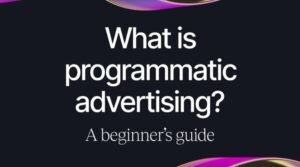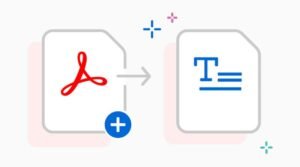7 Ways to Use Color in Your PowerPoint Slides to Highlight Important Information
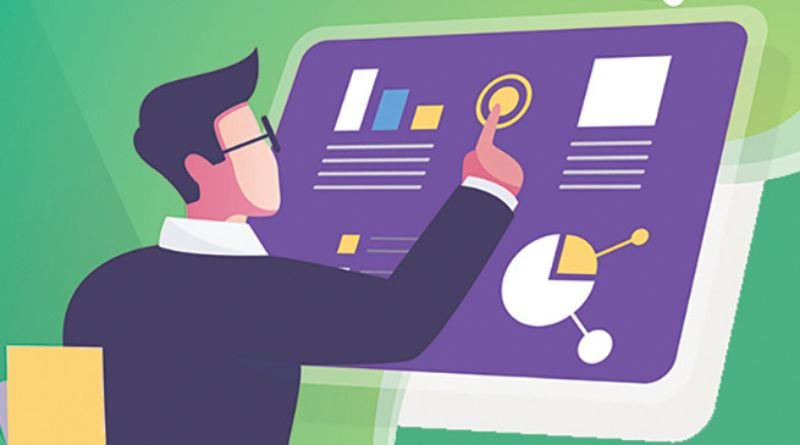
A lot of people hate PowerPoint presentations, but the truth is that they don’t have to be terrible if you know how to use color in your slides correctly. In fact, incorporating color into your slides can do wonders to boost attention and comprehension from your audience, whether you’re presenting at work or speaking at a conference. Here are seven tips on how to use color in your PowerPoint slides to highlight important information.
Make it pop with contrasting colours
There are a few ways that you can use color in your slides to make them stand out, and help emphasize the important information. When you’re including key points or highlighting an important idea, using contrasting colors can really make a difference. Here are 7 ideas on how you can use color!
1) Chose one of your slide’s colors as a background color and then highlight key words with the same or opposite color. This will be good for drawing attention when giving a speech or presentation.
2) Avoid setting multiple slides on black backgrounds – it will be difficult for people to see any kind of content. Instead set at least one slide per section on another background color so that it pops and draws attention away from any other words happening on the screen.
Give it some emphasis with bold colors
For presentations and designs, color theory is one of the most important aspects of design. But it can also be very daunting when you first start out! Never fear! We’ve put together a short list of seven different ways you can use color to highlight information on your slides, so that it gets noticed at a glance.
- Emphasize text by changing the color: Using a contrasting or complementary color with text will make it stand out against its background. This effect is especially useful for adding emphasis.
- Identify logos and graphics: You might want to change the color of your presentation graphics, logo, and headers just for variety or to match your brand’s identity.
Play up important slides with accent colours
-Create highlighter bubbles: Choose a color that contrasts with the background, place your cursor over a section of text, click and drag to create a circle or rectangle shape around the text. You can also select an arrow shape for extra emphasis. Save this shape as a template for future use by going to Insert > Shapes > More Shapes. Name it and save it as needed.
-Color code to identify key points: Make headlines stand out by adding a different color like red or blue while leaving everything else in black and white. Be consistent with font sizes so the reader doesn’t have trouble scanning the information quickly.
Promote action with call-to-action buttons
- The first thing to do is identify the main messages you want your audience to take away from your presentation. Are there key points or statistics that you want them to remember? Make a list of these points and use contrasting colors for each item so they’re easy for the audience to see. For example, if three out of four millennials prefer Facebook, highlight that statistic with green text on a white background.
- Color code sections and subsections in your presentation as well.
Use appropriate images and icons
Utilizing color is an easy way to help your audience digest and remember information. All you need are a few key colors and a basic understanding of how they work.
Organize the flow of information
Many people have difficulty reading long chunks of text without any breaks and will only read a paragraph at a time. Therefore, it is very important that you highlight information with color. This way, your audience will easily know what is most important and what should be read first.
Add an eye-catching background image or graphic
In addition to different colors, you can also employ shapes, patterns, and textures to help highlight points. These ways of using color will add interest and also help viewers understand your content more easily.